2 Simple Ways to Block Wi-Fi Users on Your PLDT DSL Router
To block Wi-Fi users from using up your internet, you can either limit the number of devices that have access to your network or blacklisting the user and other devices you don’t wish to give access to. In either one of these two easy steps, you can prevent freeloaders from taking up your bandwidth.
In an advanced world, where internet access is readily available and affordable, it’s frustrating to deal with freeloaders who want to use your hard-earned internet connection free of charge. Depending on the type of broadband you’re using, you may be more prone to outsiders hacking into your network. If you’re using a PLDT DSL router, for example, you more likely have encountered one or more of these annoying Wi-Fi squatters.
Table of Contents
How Do Outside Wi-Fi Users Gain Access to Your Network?
Digital Subscriber Line (DSL) as you may know, is a form of fixed broadband that provides high-speed internet access directly to a fixed location using telephone cables. The beauty of DSL is that the connection is direct and not shared by other users from the same internet service providers. With a PLDT DSL router, you can get a speed of up to 20Mbps depending on the model.
The danger, however, with DSL connections is that they are always on. This gives a larger window for intruders to hack into your network and take up your bandwidth or worse infect your devices. So while PLDT Home is a reliable leading broadband and digital service provider, its DSL routers are no exception to this danger.
How to Tell If There areUninvited Wi-Fi Users in Your Network?
The most common tell-tale sign that an intruder is using up your bandwidth, is slow internet. Let’s say, for example, that you are at home and suddenly notice that your internet speed is low despite the fact you’re not downloading anything nor are there many devices connected to your router. This is a sign that someone else is using your internet, probably to stream videos, download files or play games.
To be certain, the simplest way is to disconnect all the devices from you’re router. If there is still some activity in the network, that is a sure indication that there is indeed an intruder using your internet connection. To find out who it is you can check your router’s online access page. You can do this by searching for your PLDT DSL router’s IP address or 192.168.1.1 and login into your router’s account. From there you can check for the list of connected devices under the Administration page.
Each device connected to your router has a Media Access Control (MAC) address. This is a unique value embedded in the hardware of a device that shows the physical address of the device and is what your network uses to identify the device. By elimination you can compare the list with all your devices’ MAC addresses, to pick out those you do not recognize. Alternatively, you could use other tools like F-Secure Router Checker or Wi-Fi Inspector, for quicker results.
How Do You Block the Wi-Fi Users on Your PLDT DSL Router?
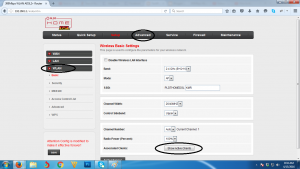
Now that you’re certain about the intruders in your network and have identified them, how can you stop them? Luckily, there are two quick and simple steps you can use to block these freeloaders from taking up any more of your bandwidth. To do that, you will first need to log in to your PLDT DSL router’s account. Once you’re logged in, the two methods you can choose from are as follows:
Method |
Steps |
Denied access list.
-This method allows all MAC addresses access to your network except the specified ones on this list. |
· Go to WLAN (if your username is “admin” or Setup (if your user name is “adminpldt”
· Click on Access control list · Set Wireless Access Control Mode to Deny Listed · Paste MAC address you wish to block · Click Apply changes |
Allowed access list.
-This method denies access to all MAC addresses except those specified on this list. |
· Go to WLAN (if your username is “admin” or Setup (if your user name is “adminpldt”
· Click on Access control list · Set Wireless Access Control Mode to Allow Listed · Paste MAC address you wish to block · Click Apply changes |
What’s the better option of the two?
While both methods achieve the result of blocking the Wi-Fi user, ‘Allowed list’ is more effective. The reasoning is, it’s not possible to know the MAC addresses of all the possible unauthorized Wi-Fi users. So, while you may be able to deny some access, others may still be lurking out there. On the other hand, you can easily get the MAC addresses of devices you’d like to access your Internet. It is therefore easier to block out all MAC addresses and only give exceptions to the devices you are sure of. That way you will be rest assured that you do not have to deal with the intruders again, even if they were able to change their MAC addresses.
Frequently Asked Questions (FAQS)
1. Can I use IP Address to block Wi-Fi users?
No. IP addresses are issued by your network; therefore, all the user needs to do is to disconnect and reconnect to your network to be reassigned an unblocked IP address. MAC addresses, on the other hand, never change unless maybe the hardware it’s embedded on is replaced.
2. Can I unblock a device from my router?
Yes, you can. If you placed the device’s MAC address under “Denied list”, simply remove it from the list. On the other hand, if you chose to specify the devices allowed access, you could add the device’s MAC address to the “Allowed List.”





