How to Add Spotify on Roku devices [2021]
Most people love winding up or getting through their day by listening to music since it’s an ideal way to relax your mind. Nowadays, there are several music streaming apps that allow you to stream music, curate your playlist, follow channels, and even listen to podcasts without downloading the music on your phone.
Spotify is one such app with millions of songs from all over the world. With this app, you can listen to a wide range of music from old jams to the latest trending songs. For a premium customer, it comes with extra benefits such as enjoying ad-free music. Most people access this service on their smartphones. However, what they don’t know is that you can streaming music on Spotify on various devices including on Roku by simply adding Spotify to it.
To add Spotify on Roku devices, go to the Roku channel store and install the Spotify app. When you’re ready to add Spotify on your Roku device, we’ll walk you through it and offer you alternatives too.
Steps to add Spotify on Roku devices
The Spotify app is available on the Roku Channel Store, making it easy to add Spotify to your Roku streaming device. To install it, on the Roku home page, click on ‘Streaming Channels’. Under this option, you will see various options ranging from ‘Top Free’, ‘new & Notable’, to ‘Search’. To make it easier, scroll down, select ‘Search’, abnd in the search bar type in ‘Spotify’. On the right-hand side of the bar, select Spotify and click on ‘+ Add Channel’ to add the app to your channel list. Now, the app should be added and available on the Roku home page. Open it, login in, and start streaming music on Roku.
Other alternatives
Adding Spotify to Roku devices using the Roku app
Another way to add Spotify app to Roku device is by using the Roku mobile app which can be installed from either the App Store or the Google Play Store depending on your phone. With the app, any changes you make on it will automatically take effect on your TV. To add the Spotify channel on Roku, open the Roku app on your phone and click on ‘Channel Store’. Tap on the Search bar then type in ‘Spotify’. To narrow the results, you can tap on the ‘Search TheRoku Channel content only’ option. Next, select the Spotify app and click on ‘Add’. Now go to the Roku main page on your TV and wait for a while and then look for the app. Open Spotify and either create a new account if you don’t have one or log in using your PIN. Open a browser on your PC that’s logged in to Spotify and then copy & paste this link in the address bar. On the next web page, enter the Roku code that appears on your TV screen. If you don’t see the Spotify app on your Roku device, check if the device requires an update. To do so, go to Settings, select ‘System’ and finally click on ‘System update’.
Adding Spotify via the web
The last method to add Spotify on Roku devices is via the web. This method is ideal if you arent near your Roku device. All you need is to go to the Roku website and then add the Spotify channel through the channel store. On your web browser, copy and paste this link in the address bar and hit the ‘Enter button’. Next, enter your Roku credentials and sign in. At the top of the screen, navigate to the ‘What to watch’ and select the option. Under it, select ‘Channel Store’ and then enter ‘Spotify’ in the search bar. From the results, click on Spotify and add it to your Roku device by clicking on the ‘Add channel’ button. Wait for up to 24 hours for the channel to be added to your Roku devices.
Installation steps in pictures
Press the home button on your Roku remote and go to the Roku home screen

Select Streaming Channels

Click on Search Channels and type Spotify in the search bar and click on the app from the suggestions

Click on +Add Channel to install
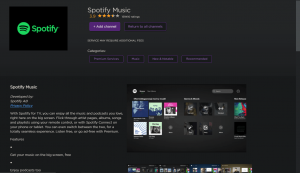
How to add Spotify on Roku devices: A snap shot
Installation process |
Action required |
|
1. |
Directly installing it from the Roku Channel Store |
– Open the Channel Store on your Roku device, search and add the Spotify app to your home page. |
2. |
Using the Roku mobile app |
– Smartphone
– Roku app – Go to the Channel Store on the Roku mobile app and add Spotify on your Rokudevice. Go to the Roku streaming device and sign in to Spotify. |
3. |
Via web |
– Web browser
– PC or smartphone – Go to the Roku website and add Spotify to all your Roku devices and wait for them to appear. |
Final Thoughts
As you can see, there are several ways to add Spotify on Roku. Simply pick one that’s convenient and works best for you. The methods work on all types of Roku devices. The Spotify app is now available on your Roku device. You can now stream and listen to your favorite songs and podcast on your TV via Roku.
FAQs
Why can’t I find Spotify in the Roku Channel Store?
Not all Roku device model versions support Spotify. Spotify is supported on all Roku 3600 or higher devices and the minimum software version is Roku OS 8.2. To find out your Roku device’s model and software version, go to your Roku device’s home screen and select ‘Settings’, then click on ‘System’, and finally click on ‘About’. To update your Roku’s software version, the device does so automatically. However, you can also check for new software update manually from the same page.
When I add Spotify on my Roku via web, do I have to do it for all my Roku devices?
No, when you add Spotify via the web, the app gets added to all your Roku devices automatically. This saves you the hassle of manually doing so for each Roku device.





