How to Add Univision on Roku Streaming Devices
The world has become a small village and despite languages such as English being most widely spoken in most areas. However, there are other widely spoken languages such as spanish and it feels quite unfair not having content in this language.
Being a spanish speaker in the US, it makes you feel at home if you find content broadcasted in the language when away from home. Univision is a channel available only in the US that broadcasts various content in spanish ranging from News, TV Shows, and sports. If you ever missed your favorite programs on Unimás, Univision, or Galavisión, then worry no more as you can keep up with them on the Univision app a day after their telecasting. What do you need, all you need is a supported TV provider or satellite TV subscription. Alternatively, you can purchase a separate Univision Now subscription. The app is available on various devices including Roku. Let’s take a look at how to add this app on your Roku streaming devices.
To add Univision on Roku streaming devices, set up your Roku device, visit the channel store and add Univision. If this sounds difficult, then don’t worry as we’ll walk you through the installation steps.
Univision is available on the official Roku store for free. You can use your cable TV provider account to stream content or catch some free content since there are some selected content available for free. Additionally, you can subscribe for a standalone Univision subscription and log in to both Univision Now and Univision. The platform is offered in two different pricing tiers – monthly and annually. If you are an active military personnel, then there’s a free annual subscription. To qualify for this offer, select the annual plan and then verify your status using your Military ID on the payment page.
Adding Univision on Roku streaming devices
Set up your Roku streaming device and make sure that it’s connected to a WiFi network. Press the home button on your remote and select ‘Streaming channels’. On the next page on the left pane, scroll and select ‘Search channels’ and type ‘Univision’ in the search bar. From the results, select the Univision app to continue. On the next page, select the ‘+Add channel’ to add Univision to your Roku streaming device. Once the installation process is complete, open the app.
Via the web
Another way to add Univision to your Roku streaming device is via the web. Open a web browser on any device and go to the Roku channel store. Sign in using your Roku username and password. In the main menu at the top, find the ‘What to watch’ dropdown arrow and hover over it. From the dropdown list click on ‘Channel Store’ to visit the Roku channel store. In the search bar, search for ‘Univision’ and click on the app. On the app page, click on ‘+Add channel’ to add the channel to Roku. The app will then be automatically added to all your Roku devices.
Activating Univision
With the channel now added to your Roku device, it’s time to activate it and start streaming your favorite content. If you are using a TV service provider to stream on Univision, open the channel on your Roku streaming device and in the Settings page, click on ‘Sign in’. Take note of the six-digit code that appears on your screen. Open a web browser on a different device and enter the URL appearing on your Roku screen. On the next web page, enter the 6-digit code in the required field to continue. From the list of supported TV service providers, select your TV provider. When directed to your TV service provider’s page, log in using your TV provider’s credentials. This will activate your Univision account on Roku. If you have Univision direct logins, simply sign in with your Univision Now details and click on ‘Submit’.
Installation steps in pictures
Press the home button on your Roku remote and go to the Roku home screen

Select Streaming Channels
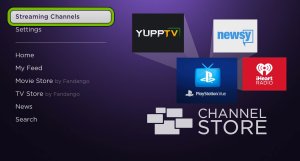
Click on Search Channels and type Univision in the search bar and click on the app from the suggestions

Click on +Add Channel to install

How to Add Univision on Roku Streaming Devices: A snap shot
Installation process |
Action required |
|
Go to the channel store, search for Univison and add it to Roku.Open it and log in. |
– Roku streaming device
– Stable internet connection – Univision account/cable TV provider account |
|
2. |
Open a web browser and visit the Roku channel store. Sign in and Search for AT&T TV then add it. |
– Web browser
– Stable internet connection – Roku account – Univision account/cable TV provider account |
Final Thoughts
For Spanish speakers in the US, you can still access your favorite spanish content in the US via the Univision app. Simply follow the above steps and add the Univision app on any of your Roku streaming devices. Remember that you can either use your TV service provider credentials to log in or directly do so using the Univision Now app details.
FAQs
Can I watch free content on the Univision app without a TV subscription?
The Univision app access is inclusive in the cost of your satellite or cable TV subscription. However, the platform contains some full episodes and digital only channels provided without a TV provider subscription.
Why can’t I see my TV provider on the list of supported TV providers?
Not all TV providers are supported by Univision. However, more and more providers are being added to the service. You can contact your provider and submit a request then later on check and see if they’ve been added.




