How to Get VLC on Roku [With Screenshots]
VLC (Video LAN Client) is a media player that is open to all kinds of sources which enables you to play multimedia files. It supports all kinds of video formats and media codes.
VLC (Video LAN Client) is a media player that is open to all kinds of sources. It allows you to play multimedia files both online and from your local storage.
Unfortunately, VLC (Video LAN Client) is not a media player that is officially supported on the Roku Channel Store and the only way to get it on Roku is either through screen mirroring or casting. You will have to install the VLC media player app on your Android device or use the app on a Chrome browser in order to screen mirror or cast.
This article highlights the procedure to follow to enable anyone using Roku to get VLC (Video LAN Client) contents on their Roku TV. But first, let us get into more details about the VLC media player and Roku and their respective features.
Table of Contents
What is Roku?
Roku is a regular streaming device that enables you to watch or play your favorite online shows and content directly on a big TV screen. It enables you stream in HD quality which makes your streaming experience much better.
It has a built-in app store that contains all the apps it supports.
Features of VLC
- Supports all kinds of video formats and media codes.
- It can run on various devices and operating systems such as iOS, Android, Linux, Windows, Firestick, etc.
- Allows you to play contents from your local storage as well as online.
- It has advanced controls which include video and audio filters, synchronization, amongst many others.
- It supports multi-track audio and subtitles enabling you to watch all kinds of movies and videos with their suitable subtitles.
Procedure on How to Get VLC on Roku
Unfortunately, VLC (Video LAN Client) is not a media player that is officially supported on the Roku Channel Store and the only way to get it on Roku is either through screen mirroring or casting.
You will have to install the VLC media player app on your Android device or use the app on a Chrome browser in order to screen mirror or cast.
We will highlight the steps on how to screen mirror or cast from the following devices:
- Your Android device
- Windows PC or Mac
Casting from Android Device
- Plug-in your Roku device in the HDMI port on the TV.
- Ensure your Android device and Roku are connected to the same Wi-Fi.
- Install the VLC media player app on your Android device.

- Go to the Settings on your Android device.
- Click on the Connection and sharing

Select Connection and sharing
- Select Cast

Select Cast option
- Click on the Cast toggle to enable it. Your device will search for available devices to cast.

Click on the Cast toggle to enable it
- Select your Roku device from the search result.

- Once both devices are connected, open the VLC media player app from your Android device and access your contents.
- Now your Roku device which is connected to the TV screen will mirror the contents on your Android device’s screen.
Casting from Windows PC or Mac
- Plug-in your Roku device in the HDMI port on the TV.
- Your Roku device and computer should be connected to the same Wi-Fi.
- Select the Screen Mirroring option on your Roku device.
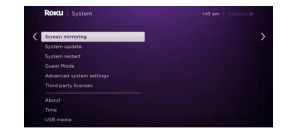
- Install the VLC app on your computer.

- Once the app has been installed, launch it on your computer.
- Click the notification icon that appears on the bottom right of the corner.
- Click on the Connect option from this list that appears.

Select Connect from list
- It will search for the nearby available devices in order to connect.
- Click on your Roku device name from the search result in order to connect your PC with the Roku TV screen.

- Casting will start and the window screen with the VLC contents will appear on your Roku device which is connected to the TV screen.
Advantages of the VLC app
- It can play different video formats and codes on your device such us MP4, MP3, MPEG, WebM, etc.
- It prohibits any spyware and malware and doesn’t allow anyone from the outside to track your activities.
- It is a free app that allows you to effortlessly stream videos without any ads in-between.
A summary on how to get VLC on Roku
CASTING FROM ANDROID DEVICE |
CASTING FROM WINDOWS PC OR MAC |
1. Plug-in Roku to TV’s HDMI port.
|
1. Plug-in Roku to TV’s HDMI port.
|
2. Connect Roku and Android device with the same Wi-Fi. |
2. Connect Roku and Computer with the same Wi-Fi.
|
3. Install the VLC app on PC.
|
3. Select the Screen Mirroring option on Roku device.
|
4. Go to Settings on Android device.
|
4. Install the VLC app on PC.
|
5. Click on Connection and Sharing.
|
5. Launch app on PC.
|
6. Click on Cast. |
6. Select notification icon on bottom right of the corner.
|
7. Enable Cast toggle. Your device will search for available devices to cast. |
7. Click on Connect option from list that appears.
|
8. Select your Roku device from the search results. |
8. Search for the nearby devices will occur.
|
9. Open VLC app to access your contents after connection. |
9. Click on your Roku device name from the search result.
|
10. Roku device will now mirror contents on your device’s screen.
|
10. Casting will begin and VLC contents will appear on Roku connected to TV screen.
|
Conclusion
By following the procedure and steps highlighted in this article you will be able to get VLC media player on your Roku TV with the help of screen mirroring or casting.
You can now experience watching anything you want at the comfort of your big screen.
FAQs
Is VLC a free app?
Yes, the VLC media player app is absolutely free to use and stream.
Why can’t I get VLC on Roku?
VLC (Video LAN Client) is not a media player that is officially supported on the Roku Channel Store and the only way to get it on Roku is either through screen mirroring or casting.
What do you do when VLC says “Check your connection”?
This could be because you are using an older version of the VLC media player app, so you need to update it. Go to the app’s website and download the latest version.





